Back to TheWorxHub for Senior Living Main Menu
Updating the Status of a Work Order
- From your Dashboard, use the categories under the Work Order section or the search field to find the work order you need to update.
- Hover your mouse over the work order and hover over the More link that appears.
- Click on the Update Status link.
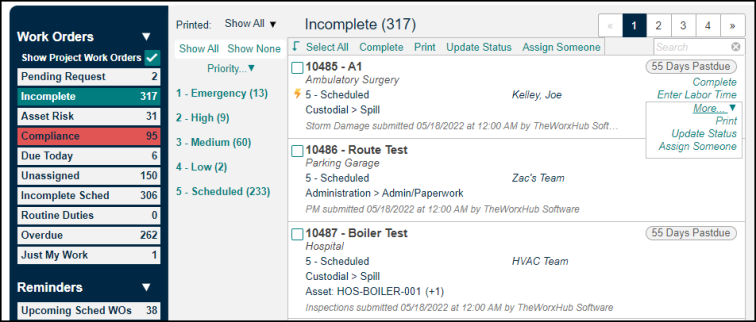
- In the pop-up box that appears, select the new status of this work order from the Update Status To drop down.
- If you changed the status to Cancelled or Rejected, you can select the reason for this from the Rejected/Cancelled Reason pick list.
- If you changed the status to On Hold, you can select the reason for this from the On Hold Status Reason pick list.
- You can add custom reasons to both of these pick lists if needed.
- Enter a Note explaining this status change and check the box if you would like the note to be Visible to the Requestor.
- Click Save.
